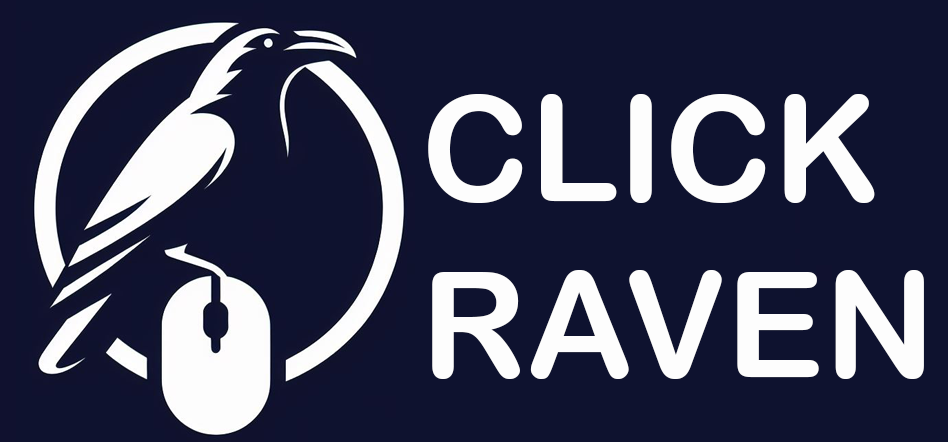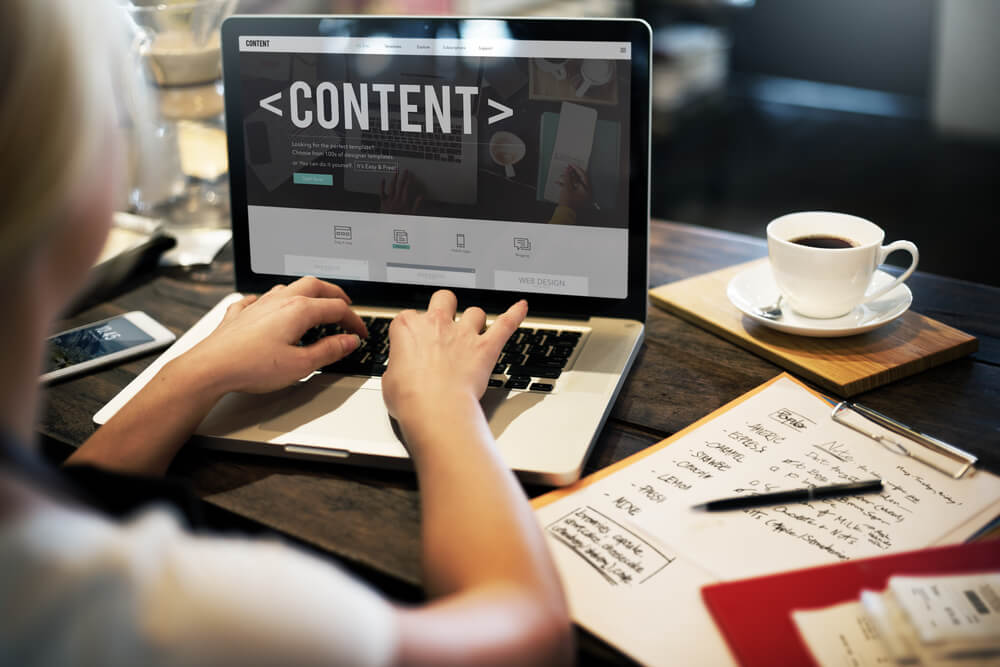Most people don’t think of images when they hear “SEO.”
But here’s the truth: optimized images can boost your rankings, speed up your website, and even help you show up in Google Images.
That means more clicks, more traffic, and a better experience for your visitors.
In this guide, we’re not just going to throw buzzwords at you. We’ll walk through how to optimize images for SEO step-by-step, like you’re sitting next to someone explaining it over coffee.
Whether you’re running a blog, a small business website, or an online store, this guide is for you.
1. What Is ALT Text (and Why Should You Care)?
Imagine you’re blind and using a screen reader to browse the web. When it gets to an image, it reads a short line of text that tells you what’s in that image. That line is the “ALT text.”
But screen readers aren’t the only ones reading it. Google uses ALT text to understand what your images are about. And if it can’t understand your images, it won’t show them in search results.
Why ALT Text Matters:
- It makes your site accessible for visually impaired users (a legal and ethical must!)
- It gives Google extra context for ranking your pages
- It helps your images appear in Google Image search, driving extra traffic
How to Write Great ALT Text:
- Be descriptive: Describe exactly what’s in the image.
- Be concise: You don’t need a paragraph. One sentence is plenty.
- Be natural: Include keywords only if they make sense. Don’t stuff them in.
Examples:
- ❌ image123.jpg
- ✅ close-up of a chocolate cake with strawberries on top
How to Add ALT Text:
- In WordPress: When uploading an image, look for the “ALT text” field
- In HTML: Add alt=”your description here” inside the <img> tag
How to Check Your ALT Text:
- Right-click the image > Inspect (in Chrome)
- Look for alt=”…” in the image code
2. How (and Why) to Compress Your Images
Ever been on a site that loads painfully slow? Big, bloated images are often the cause.
Image compression reduces the file size so your site loads faster—without making the image look ugly.
Why This Helps SEO:
- Google uses site speed as a ranking factor
- Faster pages keep users from bouncing
- Smaller images save bandwidth for mobile users
Tools to Compress Images (Before Uploading):
- TinyPNG
- ImageOptim for Mac
- Squoosh from Google
WordPress Plugins That Do It Automatically:
- ShortPixel
- Imagify
- Smush
Pro Tip:
Always compress before uploading. Uploading large images and relying only on plugins means wasted space and processing time.
How to Test If Images Are Too Large:
- Go to Google PageSpeed Insights
- Look for the “Efficiently encode images” warning
- If you see that, compression can help
3. Choosing the Right File Format (It Actually Matters)
Not all image formats are created equal. Some are great for photos, others for simple graphics.
Common Formats:
- JPEG/JPG: Great for detailed photos, keeps file size small
- PNG: Best for logos or graphics with transparency (but bigger file sizes)
- WebP: Modern format that’s smaller and high-quality (use if supported)
What to Do:
- Use JPEG for photos
- Use PNG for icons, logos, and transparent backgrounds
- Use WebP whenever possible—it’s lighter and loads faster
Most image optimization tools let you convert formats easily.
Bonus Tip:
Don’t upload screenshots as PNG if they’re just full-color photos. Convert them to JPEG.
4. Resize Images to Match Their Display Size
Let’s say your site shows product photos at 600px wide. But you upload a 3000px-wide image. That’s 5x bigger than needed.
Your page wastes time loading extra pixels nobody ever sees.
Why This Matters:
- Large images waste bandwidth
- They slow your page down
- Visitors on slow internet will hate it
How to Fix It:
- Use a tool like Canva, Photoshop, or even Preview (Mac) to resize images before upload
- Aim for display size ×2 (for high-res screens)
Example: If your layout shows images at 800px, upload them at 1600px max
How to Check:
- Right-click > Inspect > look at the actual display size vs file size
5. Enable Lazy Loading for Images
Lazy loading means your images won’t load until someone scrolls to them.
This speeds up the first view of your page—which Google loves.
Why Use Lazy Loading:
- Improves Core Web Vitals (important for SEO)
- Loads only what’s needed when it’s needed
- Speeds up the “above-the-fold” experience
How to Implement Lazy Loading:
- In HTML: Add loading=”lazy” to your <img> tags
- In WordPress: Use plugins like:
- WP Rocket
- Autoptimize
- LiteSpeed Cache
- WP Rocket
How to Test Lazy Loading:
- Open a page with lots of images
- Open dev tools > Network tab > Refresh
- Scroll slowly—images load as you scroll
Quick Checklist (Print or Save This):
- ✅ Write ALT text for every image
- ✅ Compress images before uploading
- ✅ Use JPEG for photos, PNG for logos, WebP when possible
- ✅ Resize images to actual display size (x2 for retina)
- ✅ Turn on lazy loading for images
Final Thoughts
Images are often the heaviest part of a webpage—and the most overlooked when it comes to SEO.
But now you know how to:
- Make them faster
- Make them readable to Google
- Make them work for your rankings, not against them
Best of all? You didn’t need to learn any code.
If your site is still slow or your images are unoptimized, start small. Pick one of these tips today, and do another one tomorrow. SEO is about stacking small wins—and image SEO is an easy place to start.
Need help with your specific site? Let me know. I’ll walk you through it.